Your Cart is Empty
FREE Ground Shipping on purchase orders $40 and over in the U.S. only.
- HOME
- NEW
- SKINCARE
- HAIR & SCALP CARE
- WELLNESS
- PROFESSIONALS
- CLEARANCE
- ABOUT US
- CONTACT & SUPPORT
- Login
This page provides quick self-help steps to fix common issues — no tech experience required.
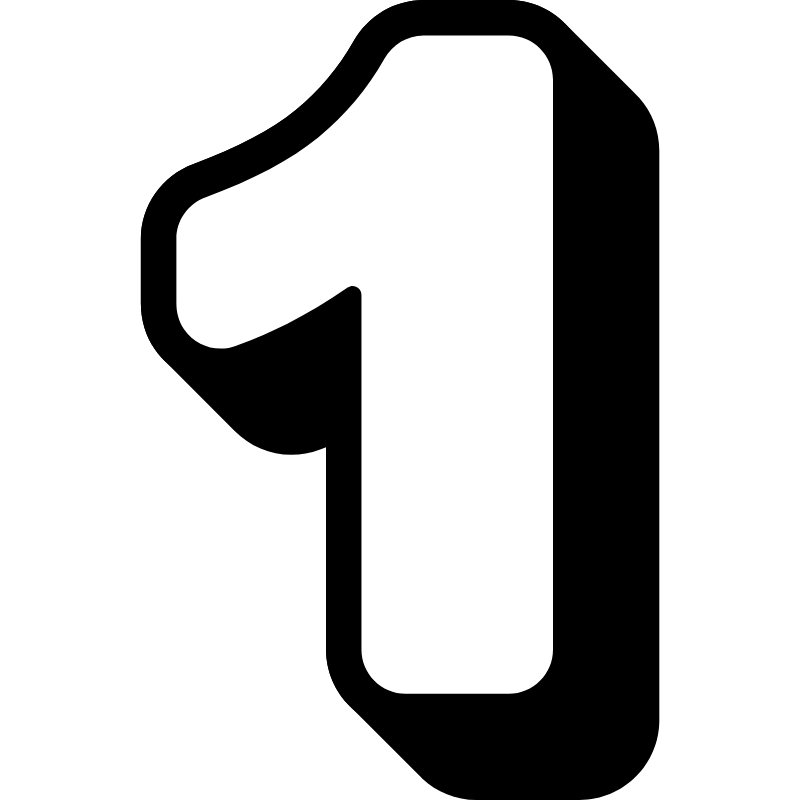
Sometimes, pricing display errors occur when an old login session remains active.
To resolve this, please follow the short video tutorial below for step-by-step guidance.
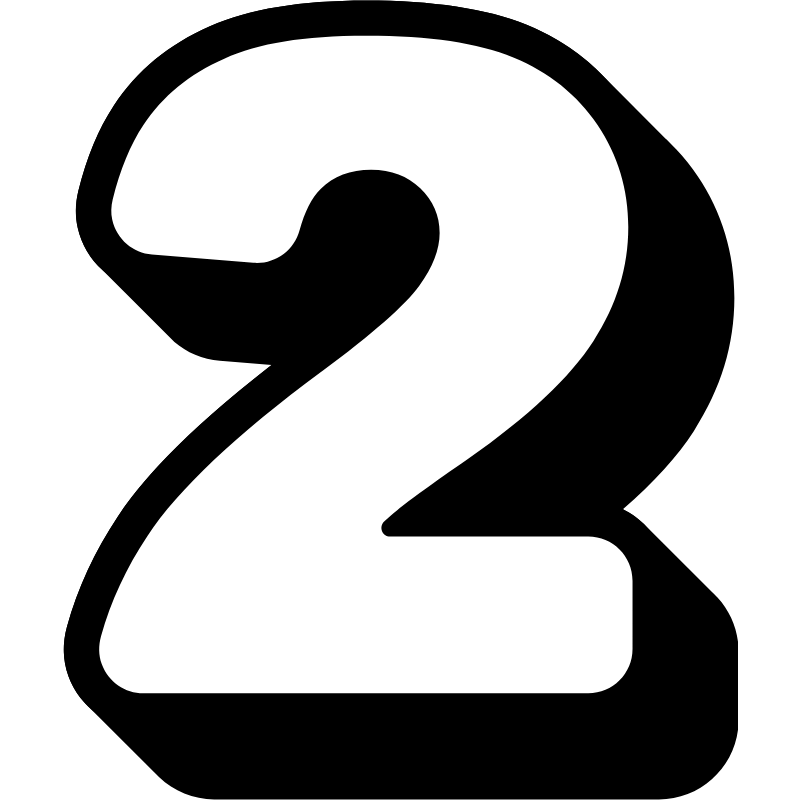
If you’ve already logged out and logged back in but are still seeing pricing issues after following Step 1 above, your browser may be storing outdated data in its cache.
When this happens, you might also experience problems applying discounts or viewing updated prices.
To fix this, please follow our short video tutorial to clear your cache and cookies in Chrome, Safari, or Edge. This will create a fresh browsing session and ensure accurate professional pricing is displayed.
If you need assistance at any time, please reach out to jessica@dermafirmusa.com for support.
On Desktop
Google Chrome Browser
Safari Browser
Internet Explorer/Edge Browser
On Mobile
Google Chrome Browser
Safari Browser
Internet Explorer/Edge Browser